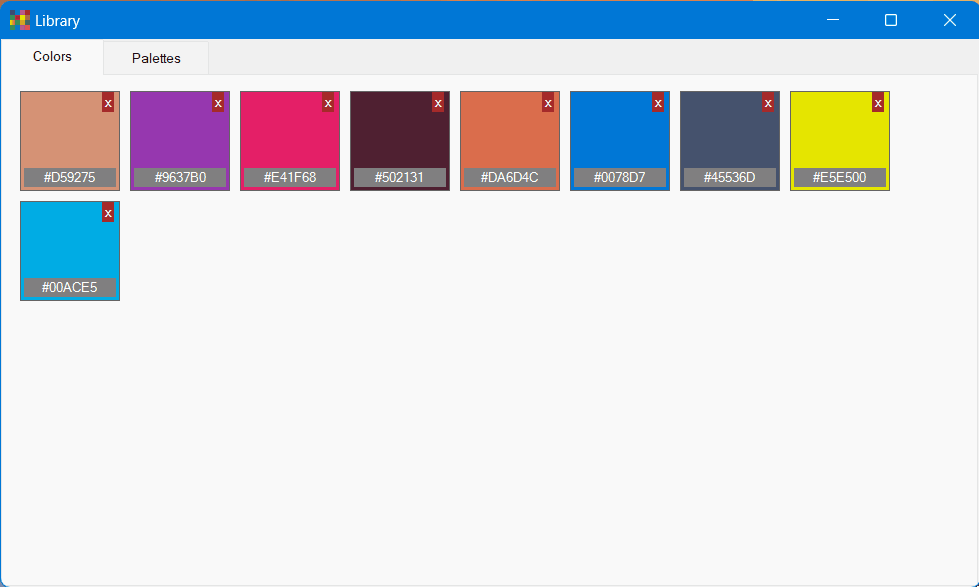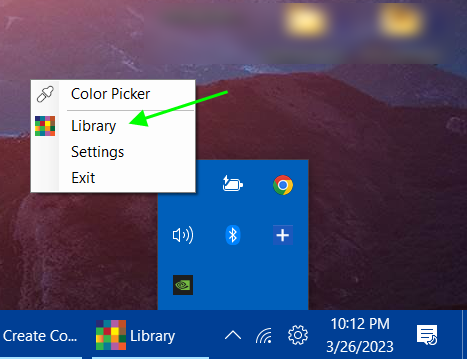
As you can save colors and palettes in Free Colors Picker, we have added a Library so you can check them in one place. There are two tabs in Library, Colors, and Palettes. There are a few ways to start Library.
From Desktop: After installation, we add a special icon on the desktop for just the library. You can click that and start exploring colors and palettes.
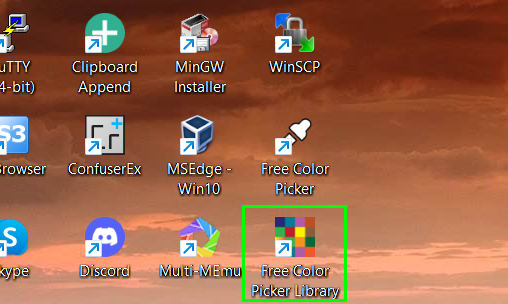
From main interface: You can open the library from the main interface of Free Color Picker by clicking the multi-color icon like its shown on the desktop.
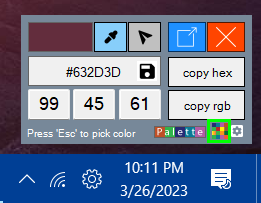
From task area icon: You can right click on tast area icon and select Library.
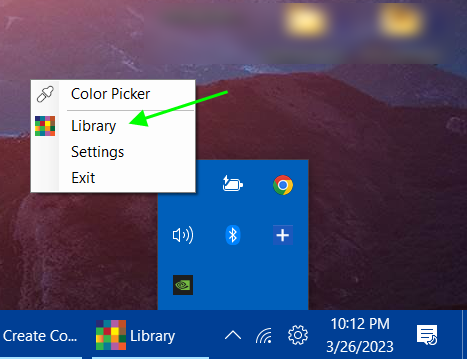
The Library: The library interface is very simple and basic. Only contains two tabs which are the Colors and Palettes tabs.